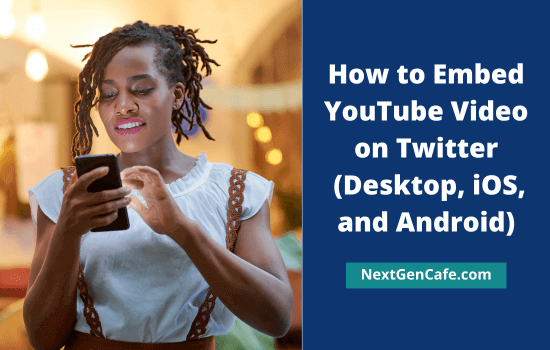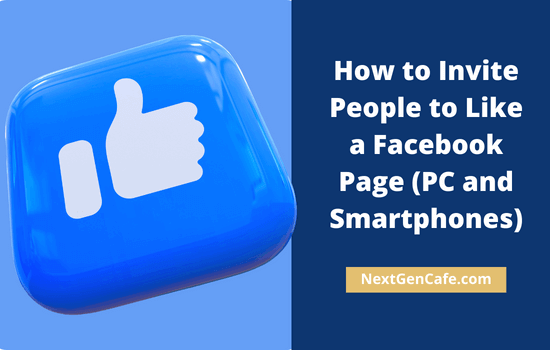
Inviting friends and relatives to like your Facebook page will help your content reach more people and thus increase conversions. This post explains how to do that.
How to Invite People to Like a Facebook Page on Desktop
Step 1: Sign in to Facebook and click ‘See more’ on the left sidebar to view your own pages.

It will show more options. Scroll-down to the bottom and Visit Pages menu.
Step 2: You should see all your business pages now.
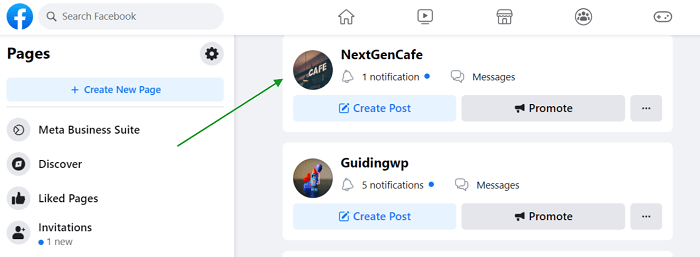
Open a Facebook page to send invitations.
Step 3: Tap three-dots icon on the right side.

Click ‘Invite friends’ from the pop-up menu.
Step 4: Select friends to send invitations to like your page.
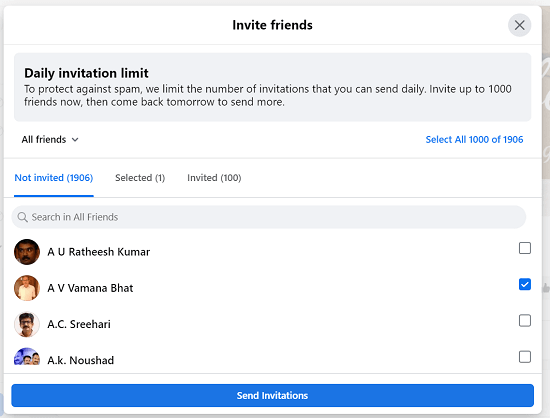
Facebook allows you to send up to 1000 invitations per day. Select your friends one by one and tap Send invitations button to finish.
That’s it.
How to Invite People to Like a Facebook Page on Smartphones or Tablets
Step 1: Open Facebook app on your mobile.

Tap your profile picture icon from the top-right corner.
Step 2: Head to All shortcuts > Pages.
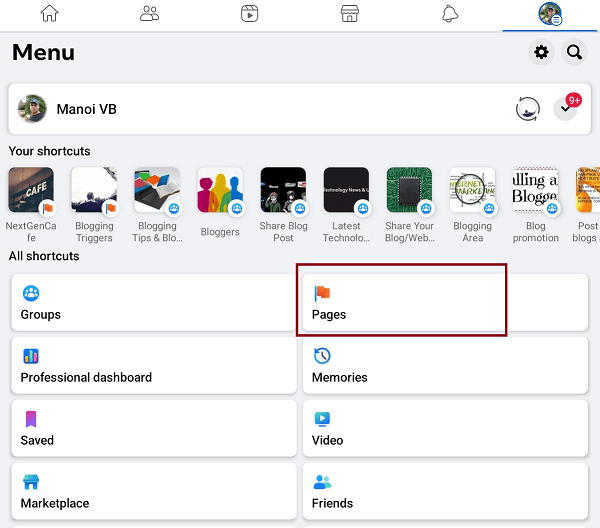
On the next page, it will show all Facebook pages you manage. Open a page to send invitations.
Step 3: Tap three-dots icon from the right side.
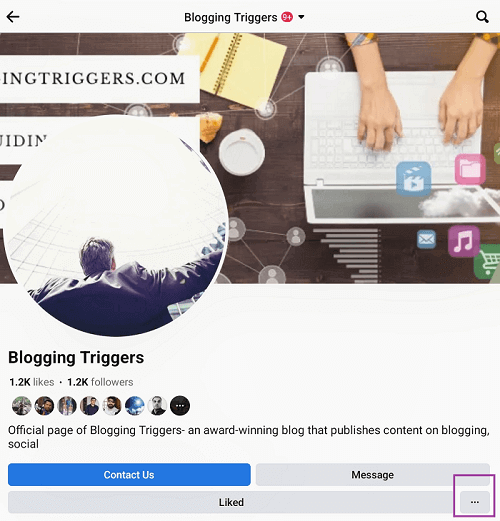
Choose Invite friends.
Step 4: Select people from your friend list. As I said earlier, you can send up to 1000 invitations per day.
Select all (1000) or select them individually. Finally, tap Send invitations button to send.