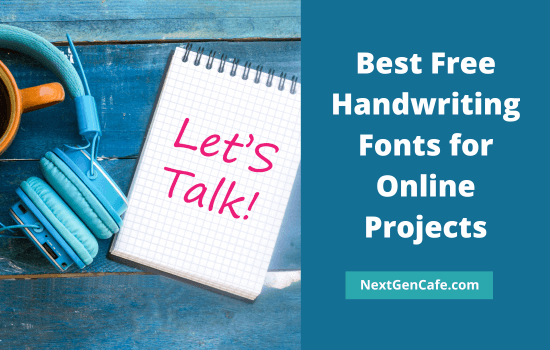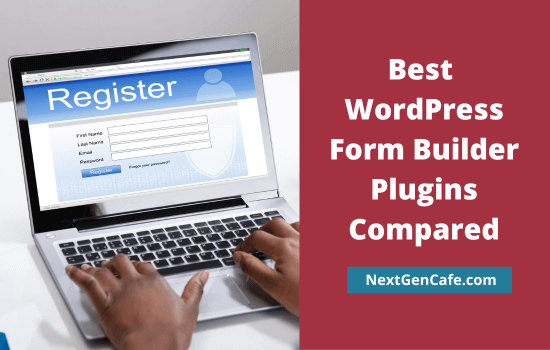Google Drive is the best place to save and backup your favorite photos, videos, documents, etc. It is free and allows you to upload content from PC, mobiles, and tablets.
You probably know how to upload photos and files to Google Drive. Similarly, you can store and share videos. Let’s see how it is.
Contents
How to Upload a Video to Google Drive from PC
- Visit Google Drive on your web browser & sign in.
- Click ‘New’ from the top-left corner of your screen. A drop-down menu will appear.
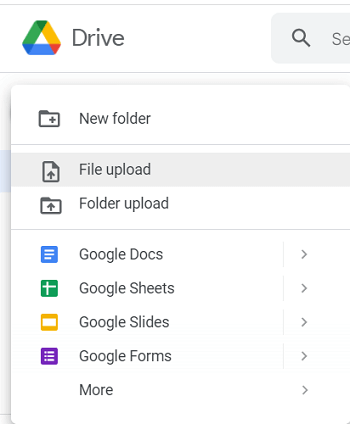
Select ‘File upload’ from the list. It will connect you to the local storage. Find and select a video to upload.
3. Wait for a few moments. Google will show uploading status in the bottom-right corner. Once it fully uploaded, a video icon with your file name will appear in the main screen.
- Right-click on a video file.
- You will see a menu with options to open, share, rename, and download the video.
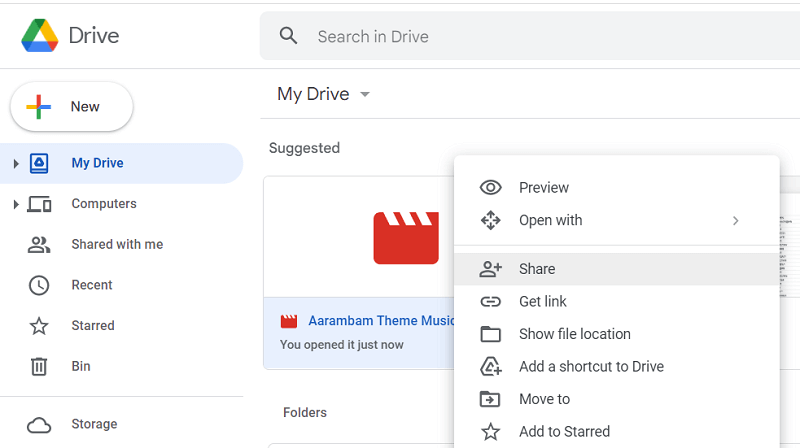
Select ‘Share’.
3. Now you should see a box like this,
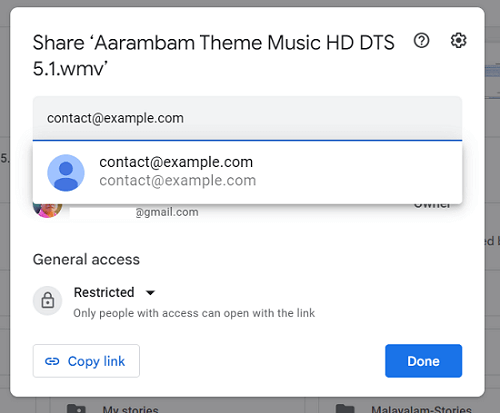
Type the first letters of the name of the person you want to share the video with. If they are in your Gmail contact list, Google will show their email ID as matching suggestions. Otherwise, you have to type it manually.
There are two access levels for Google Drive files,
Restricted: Only people you selected can open files
Anyone with the link: Anyone with the link can open files. By default, they can only view files.

If you want to allow them to edit files, change their role from viewer to editor. On the other hand, people with the Restricted status can view and edit files as default.
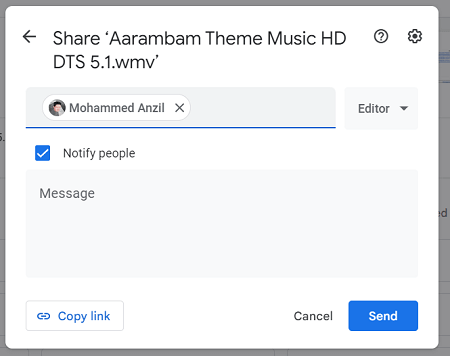
Enter a custom message if required. Click on Send to share.
How to Upload a Video to Google Drive from iPhone and Android
- Open Google Drive on your Android phone or tablet.

Tap ‘+’ button on the bottom.
2. You will get options like this,
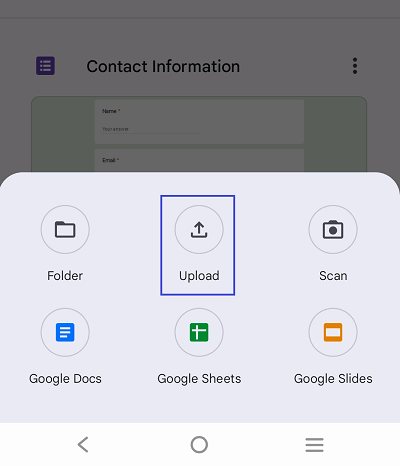
Click on upload to upload a photo, video, or other file types. Select your video from the mobile’s internal storage or memory card. It may take some moments depends on the size of the file and internet speed.
Google Drive will send a notification when the upload is finished.
- Tap ‘three-dots’ icon that appears next to your video on Google Drive.
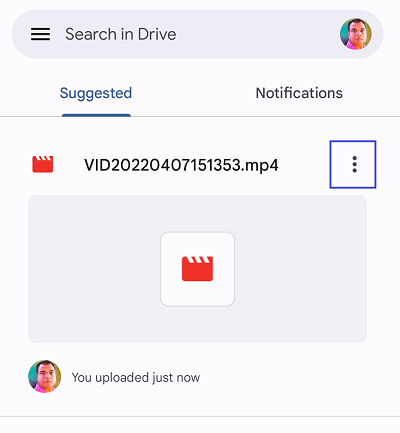
2. It will serve a menu from the bottom of your screen.
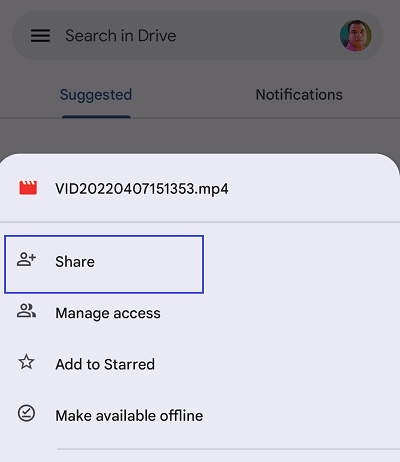
Select Share.
3. Enter one or more email addresses to share this video.
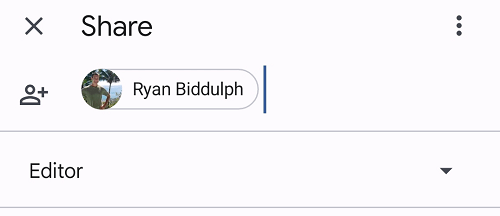
Type a message and hit the Send button.