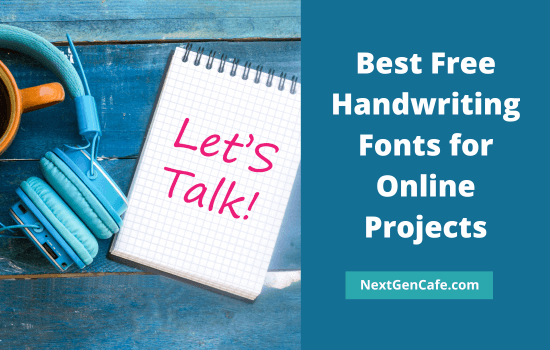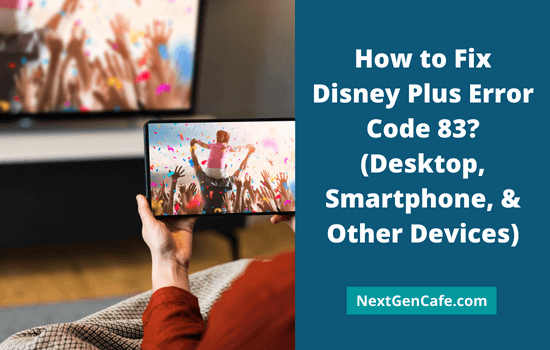
| Error code 83 is frequently encountered by Disney Plus customers. Let’s check how to fix it and how to watch Disney Plus videos seamlessly on your computer, smartphone and other devices. |
Disney says that error code 83 is usually caused by a problem with your Internet connection or when you try to watch a video on an incompatible device. But due to some other reasons, Disney Plus error code 83 may also appear and thereby disrupt your viewing experience. This post will explain how to fix them.
Contents
What is Error Code 83 on Disney Plus?
Each error code has a clear definition that leads to its cause. You will get the following message regarding code 83,
“Something went wrong. Please try again. If the problem persists, visit the Disney+ Help Center (Error Code 83)”.
Disney has made it clear on which device types the content can be accessed. For example, if you are using a computer, you can watch videos from Windows, Mac, and Chrome OS. For smartphone users
the account can also be accessed using Android, iOS, and Amazon Fire devices only.
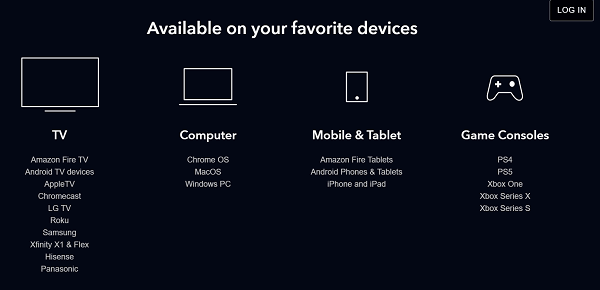
If you try to watch the video from any of the unsupported devices or apps, Disney will automatically block it and show error code 83. So first make sure you are using the right device. If the problem still persists, go to the next section to detect actual reasons and get fixes.
How to Fix Error Code 83 on Disney Plus?
These are other situations that can cause error code 83 and their solutions,
1. Internet connection
A fast and stable internet connection is essential to stream videos smoothly. For wired connections, make sure your router is working properly. If necessary, you can try restarting the router device. This method is often used to solve the problem.
For wireless data connections, check that it has full signal and is green. Error code 83 may appear even if the internet is down. See if other web pages and YouTube videos open.
Now do as below,
- If no website opens, restart your data card device.
- If it doesn’t help you to solve things or facing slow speed issues, contact your internet service provider and raise a complaint.
2. Update
As a security measure, apps including Disney frequently update their list of supported device models. Make sure your phone is not too old, and the operating system is up-to-date.
Otherwise, there might be a bug in the Disney app version you’re using. They will fix it in the next update. Check the App Store or Google Play Store to see if there is an update for the Disney Plus app. Upgrading to it will probably solve your problem.
3. Force close/restart Disney+
This is another method to fix Disney Plus error code 83 on desktop, mobiles, and other streaming devices.
- Exit Disney Plus tab on your web browser. Clear history and cache. Try another browser to ensure that it’s not a browser related issue.
- On smartphones and tablets, clear app cache first (Settings > Apps > Disney+ > Storage & cache > clear cache). Then, force close it (Apps > Disney+ > Force stop). Force close all running apps as well. Click the three lines icon in the bottom-right corner of your screen. It will show all running apps on your device. Tap ‘Close all’ button.
- On other device types, close Disney+ as usual.
Open Disney Plus again and try to play any video. Restart your device to check if it solves things. Most of the problems in mobiles can be solved by restarting.
4. Reinstall Disney Plus
Uninstall and reinstall Disney Plus. Sign in to your account and watch any video played.
If there are any more outages, Disney’s servers are probably down. Contact their customer support to know more.
Final Thoughts
Disney Plus is a popular streaming service to watch your favorite movies and series in HD quality. It ensures a seamless entertainment experience on computers, smartphones, smart TVs, and game consoles.
If you ever want a change, you can also rely on other streaming platforms like HBO Max for a different viewing options.
Read How to Stop Pop Ups on Google Chrome