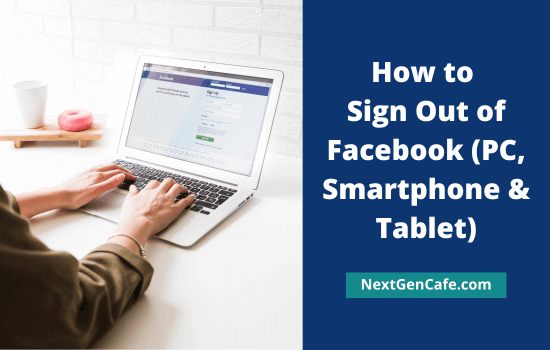
You may be accessing Facebook from an office computer or from a common home PC shared by multiple people. If so, you should sign out of Facebook after each session. This post explains how to log out of Facebook on desktop, smartphones, and tablets easily.
Contents
How to Sign Out of Facebook on a Computer
Here’s how to end your Facebook browsing session on PCs,
Click your profile picture from the top right corner of your Facebook home screen.
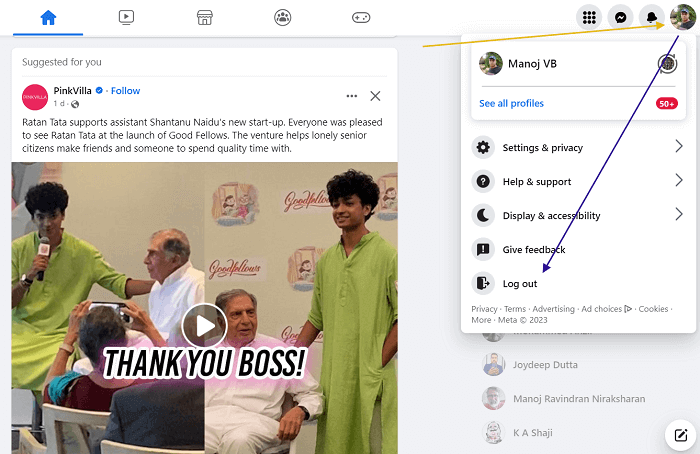
Select Log out from the menu. This will log you out of your Facebook account and bring you back to the login screen.
How to Sign Out of Facebook on a Smartphone or Tablet
If you’ve visited Facebook from a tablet device, follow these steps to log out from your account.
Step 1: Go to Facebook home screen.

Click your profile picture icon from the top right side.
Step 2: Then, you will get a list of options like this,

Tap the Log Out button. That’s it. You’ve successfully logged out of Facebook.
How to Sign Out of Facebook from Connected Devices
You may be logged into Facebook on various devices including smartphones and laptops that you have used earlier. Sometimes things get complicated if you have sold them without doing a factory reset. Let’s see how to force log out of Facebook from those devices,
Step 1: Click your profile picture icon from the top-right corner of Facebook home screen.

Visit Settings & privacy, then Settings.
Step 2: Your Facebook information will appear on the next page.
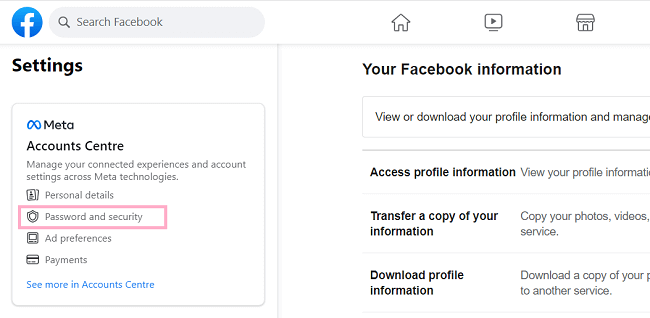
Click Password and security.
Step 3: You will be redirected to Facebook account centre.

Click on Password and security again.
Step 4: Under Security checks, tap ‘Where you’re logged in’ to view devices that are used to access your Facebook and Instagram accounts.
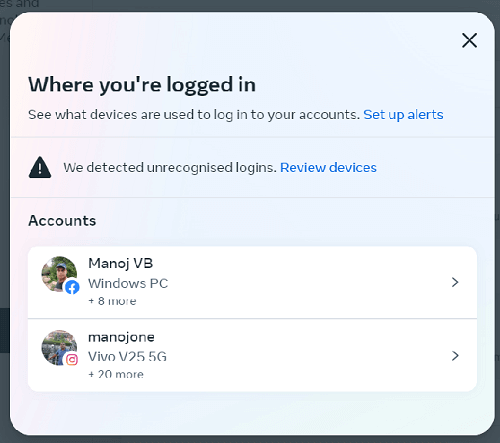
A pop-up box will appear. If there are any unrecognized logins, you will see a notice on the top. Click Review logins to view and confirm your recent logins or change the password immediately.
Select your Facebook account to view connected devices.

Facebook will show device model numbers from which your account is accessed and the last login time. If there is a device you no longer use, tap the name to see the log out option. Click on log out. Confirm the request to force log out from the selected device.
Read Facebook Groups: How to Create, Leave, Pause, Archive, and Delete a Facebook Group



