
TikTok is a popular social networking service, based in China, to create and share short-form mobile videos. Founded in 2016, the platform contains millions of videos with duration from 15 seconds to 3 minutes across different categories. Their iOS and Android apps are downloaded nearly 4.7 billion times as of March 2024.
If, for any reason, you’ve decided to delete TikTok account, here’s how to do it.
Contents
How to Delete TikTok Account on Computer
It is very easy to delete your TikTok account using a web browser. Let us check how it works,
- Sign in to your TikTok account first. Click your profile picture from the top-right corner of your screen.
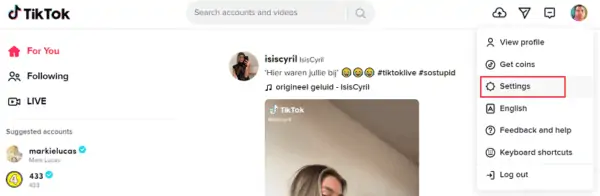
Choose ‘Settings’ from the menu.
2. You will be redirected to another page. Locate ‘Manage Account’> Account control option.
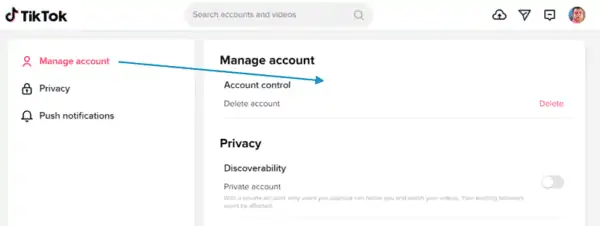
Click on Delete.
3. A warning message will appear like this,
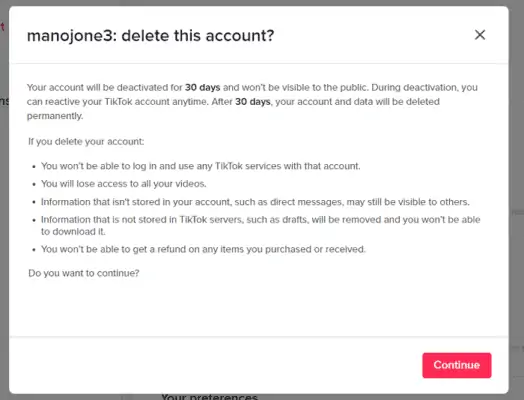
TikTok will deactivate your account for the next 30 days. During the period, no one can search for you and visit your account. But you can log in back these days to reactivate the account. After 30 days, your TikTok account will be deleted permanently.
Click on Continue to proceed.
4. Enter your credentials to confirm the identity.
5. Tap the Delete account button to finish.

That’s it.
How to Reactivate a Deleted TikTok Account?
If your mind is changed, login back to TikTok anytime during the deactivation period. It will restore your account and videos. Thereafter, you will lose them forever.
How to Download Your TikTok Data?
Follow these steps to download your TikTok data,
- Open TikTok app on your iOS or Android device.
- Head to your profile > Settings and Privacy.

Open Privacy settings.
3. Scroll-down to locate ‘Download Your Data’ option. It will contain your videos, likes, comments, and private messages.
4. TikTok allows you to generate files in 2 formats—TXT or JSON.

Choose a file type and hit the ‘Request Data’ button. It may take some days to process your file. Once it is ready, you will get an email/app notification.
How to Delete Your TikTok Account on Mobile App?
This’s how to delete your TikTok account through iOS or Android apps,
- Open TikTok app on your mobile and sign in to your account.
- Open Settings and Privacy.
- Choose the first option, ‘Manage Account’.
- Click on ‘Delete account’.
- Select a reason for leaving TikTok. If you don’t want to answer, skip this step. Download data if you haven’t done it already.
- Tap ‘Continue’ to proceed with the account deletion. Confirm your identity by connecting your login service or by entering your verification code.
- Finally, click on ‘Delete account’ again to finish.
As we mentioned earlier, TikTok will deactivate your account for 30 days. You can reactivate the account anytime during the period.
If you are concerned about TikTok privacy, there is no need to delete your account. Instead, you can convert your public account to a private account. Follow these steps to create a private TikTok account in simple steps.
How to Create a TikTok Private Account on Desktop?
- Sign in to your TikTok account.
- Click your profile picture from the top-right corner.
- Choose ‘Settings’ from the menu.
- Drag the toggle button for Private account (Under Privacy) to the right.
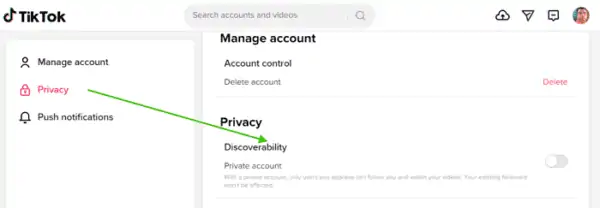
Done. It will instantly convert your TikTok account to private. The change won’t affect your current followers. But others can’t follow your account and watch videos without your approval.
How to Create a TikTok Private Account on Mobile App?
- Open TikTok app on your iOS or Android device.
- Visit profile and go to ‘Settings and Privacy’ option.
- Choose ‘Privacy’.
- Select the first option – Private account.
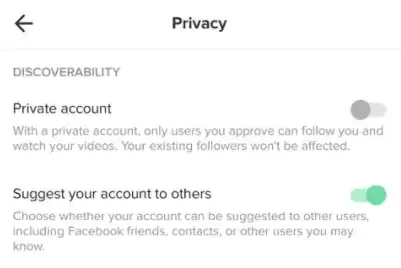
You will get an instant notification that the setting is updated.
Done.
Read How to Download Instagram Photos, Videos, and Stories



